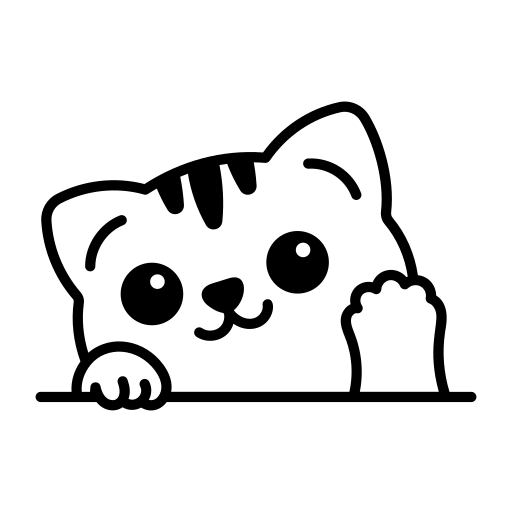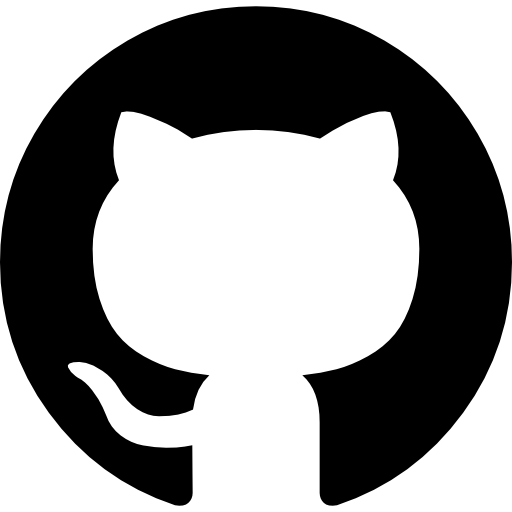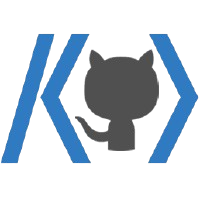728x90
반응형
목차
이전 바닐라 css편 참고
https://be-senior-developer.tistory.com/125
React 스타일링에 대해 알아보자 [바닐라 css]
목차 React에서는 css 스타일링의 방법이 여러가지가 있다그 중에서 바닐라 css 여러 사용방법과 장단점에 대해 알아보자 바닐라 css우리가 잘아는 바닐라 css로 아래와 같이 사용한다.import "./Lectur
be-senior-developer.tistory.com
React에서는 css 스타일링의 방법이 여러가지가 있다.
그 중에서 styled component에 대해서 알아보자
기본적인 사용법
import styled from "styled-components";
const MessageWrapper = styled.div`
display: flex;
flex-direction: row;
gap: 0.5rem;
color: purple;
`;
function Lecture4() {
return (
<MessageWrapper>
<div>hello</div>
<div>huaksu</div>
</MessageWrapper>
);
}
export default Lecture4;
동적인 스타일링 방법
import styled from "styled-components";
const MessageWrapper = styled.div`
display: flex;
flex-direction: row;
gap: 0.5rem;
color: ${(props) => (props.color ? "red" : "blue")};
background-color: ${({ highlight }) => (highlight ? "yellow" : "white")};
`;
function Lecture4() {
return (
<MessageWrapper color={false} highlight={true}>
<div>hello</div>
<div>huaksu</div>
</MessageWrapper>
);
}
export default Lecture4;
&를 통해 자식요소에 적용하고 미디어 쿼리도 활용하는 모습
import styled from "styled-components";
const MessageWrapper = styled.div`
display: flex;
flex-direction: column;
gap: 0.5rem;
color: ${(props) => (props.color ? "red" : "blue")};
background-color: ${({ highlight }) => (highlight ? "yellow" : "white")};
//이 styling요소 안 어느 이미지 요소든 영향을 미친다
& img {
width: 10rem;
height: 10rem;
}
@media (min-width: 300px) {
margin-bottom: 4rem;
&h1 {
font-size: 17rem;
}
}
`;
function Lecture4() {
return (
<MessageWrapper color={false} highlight={true}>
<h1>title</h1>
<img src="..." alt="..." />
<div>hello</div>
<div>huaksu</div>
</MessageWrapper>
);
}
export default Lecture4;
재사용 컴포넌트 생성과 컴포넌트 조합해서 활용하기
재사용 컴포넌트들을 만든 모습 (스프레드 연산자 활용)
//button component styling
import styled from "styled-components";
export const StyledButton = styled.button`
border-radius: 10px;
color: ${({ color }) => (color ? "red" : "blue")};
width: 3rem;
height: 1.5rem;
border: 1px solid gray;
`;
//input component styling
import styled from "styled-components";
export const StyledInput = styled.input`
border-radius: 2px;
border: 1px solid gray;
width: 5rem;
height: 1.5rem;
`;
//form component styling
import { StyledButton } from "./Button";
import { StyledInput } from "./Input";
import styled from "styled-components";
const StyledDiv = styled.div`
display: flex;
flex-direction: column;
gap: 10%;
align-items: center;
`;
//스프레드 연산자로 남은 속성들이 input에 들어간다.
export function Form({ color, label, ...props }) {
return (
<StyledDiv>
<StyledButton color={true}>{label}</StyledButton>
<StyledInput {...props}></StyledInput>
</StyledDiv>
);
}
재사용 컴포넌트를 활용한 모습
import { useState } from "react";
import { Form } from "./StyledComponent/Form";
function Lecture5() {
const [message, setMessage] = useState("");
return (
<Form label={message} onChange={(e) => setMessage(e.target.value)}></Form>
);
}
export default Lecture5;
반응형
'코딩 정보 > React' 카테고리의 다른 글
| [React] useRef의 응용과 createPortal 에 대해 알아보자 (1) | 2024.07.04 |
|---|---|
| [React] 디버깅의 방법을 예를 통해 알아보자 (0) | 2024.06.30 |
| [React] css에 대해 알아보자 [바닐라 css] (0) | 2024.06.29 |
| [React] 틱택토 게임을 통해 개념 다지기 (0) | 2024.06.28 |
| [React] 효율적인 코드 작성을 위한 개념 (2) | 2024.06.26 |